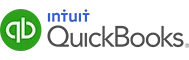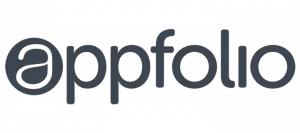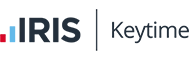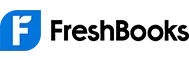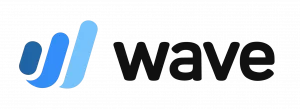QuickBooks Online is a powerful tool that allows you to collaborate seamlessly with your accountant or bookkeeper, enhancing efficiency and reducing costs. Follow these simple steps to grant them access:
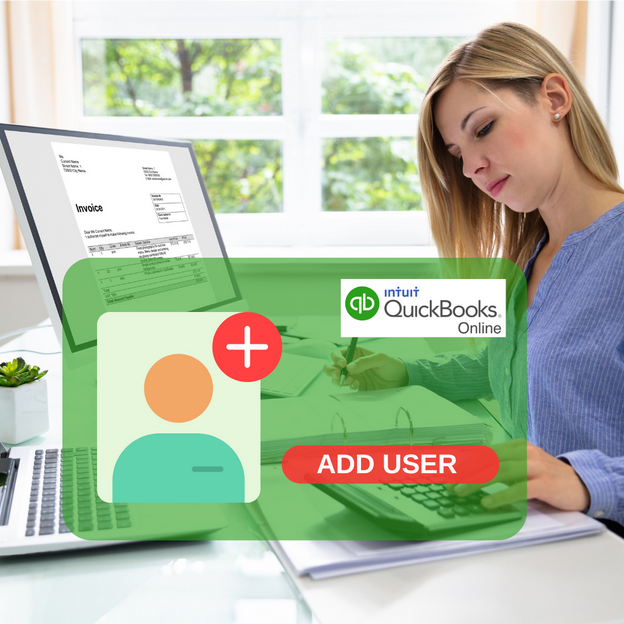
Steps to Add Your Accountant:
Step 1: Sign In to Your QuickBooks Online Account
What to do:
Open your browser, navigate to QuickBooks Online, and sign in using your administrator credentials.
Dashboard Look:
You’ll see your company’s dashboard with menus and a navigation bar once you’re logged in.
Step 2: Access the Gear Icon
What to do:
Once logged in, locate the Gear icon (⚙️) at the upper-right corner of your dashboard.
Dashboard Look:
The Gear icon is part of the header menu. It usually sits near your profile picture.
Step 3: Open the “Manage Users” Section
What to do:
Click the Gear icon, and under the “Your Company” section, select “Manage Users.”
Dashboard Look:
The Manage Users page displays a list of current users and options to add new ones.
Step 4: Invite Your Accountant
What to do:
On the Manage Users page, look for the “Invite Accountant” or “Accounting Firms” tab/button. Click it to start the invitation process.
Dashboard Look:
A form will appear prompting you to enter your accountant’s email address and other relevant details.
Step 5: Confirm and Send the Invitation
What to do:
After entering your accountant’s email and verifying the details, click “Save” or “Send Invitation.”
Dashboard Look:
You should see a confirmation message that the invitation has been sent successfully.
Step 6: Accountant Accepts the Invitation
What to do:
Your accountant will receive an email with instructions to accept the invitation. Once they accept, they can log in using their credentials.
Dashboard Look:
Back on your Manage Users page, the accountant’s name should now appear as a user with accountant access.
How Many Users Can QuickBooks Have?
QuickBooks Online supports multiple users, making it perfect for collaborative accounting. Depending on your subscription plan, you can:
- Add Accountants and Bookkeepers for streamlined workflows.
- Assign specific roles to team members (e.g., sales, purchases, or payroll management).
With multi-user functionality, tasks like year-end adjustments, tax preparation, and bookkeeping become more efficient.